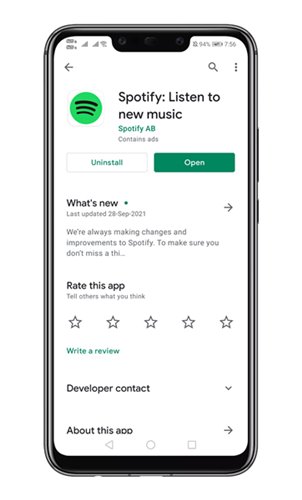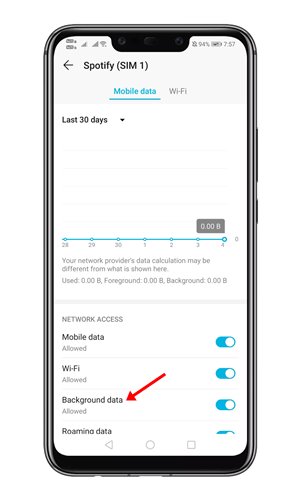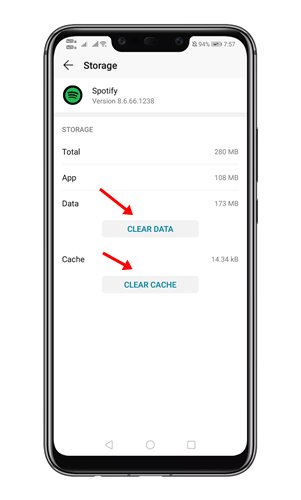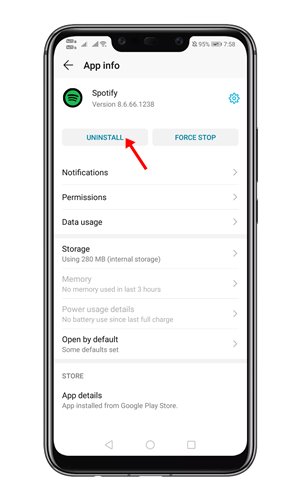Over the years, Spotify has become the most famous music streaming service for web and mobile platforms. With a premium subscription, you can enjoy uninterrupted and unlimited music streaming with this app. However, the one problem that users face while using Spotify is battery drainage. Many Android users have reported that Spotify is draining their’s phone’s battery life in no time. Few users have even reported that the music streaming app eats into more than % of battery life on their phone. So, if you are also experiencing battery-related issues while using Spotify, you are reading the right guide. Also Read: How to Link Spotify With Focus Sessions On Windows 11
8 Best Ways to Stop Spotify From Draining Your Android’s Battery
In this article, we will share the few best methods to prevent Spotify from draining your Android’s battery life. Let’s check out.
1. Update the Spotify App
Well, this is one of the first things that you should do to prevent Spotify from draining your phone’s battery life. Maybe the version of Spotify you are using has some bugs leading to battery drainage. Therefore, it’s always best to update the Spotify app from the Google Play Store before following the next methods.
2. Disable Background Data Usage
Even if you are not using Spotify app on your Android device, it runs in the background and consumes the internet. So, if you have no plan to use Spotify shortly, you need to disable the background data usage of the app.
To disable the background data usage for Spotify, open Settings > Apps > Installed apps. Now find and tap on Spotify. On the next page, tap on the Data usage and disable the Background Data option.
3. Don’t use Bluetooth headphones
Bluetooth headphones are another possible reason for battery drain while using Spotify. This is because Bluetooth paired headphones require you to turn on the Bluetooth connectivity, which consumes many battery resources. So, if you are running low on battery and need extra juice for a day, consider wired headphones or earphones.
4. Turn on Battery Saving Mode
If you are worried about an extra battery draining issue while listening to music on Spotify, it’s best to turn on the battery-saving mode. Battery saving mode is available on every Android smartphone. Battery Saver Mode on Android disables the background usage of specific apps/processes. Also, it limits some of your device’s functionality. So, if you want to extend the battery life, turn on the battery saver mode while using Spotify.
5. Avoid using Phone’s Speakers
Just like the Bluetooth headphones, playing music through your phone’s built-in speakers also puts a lot of puts and puts strain on the battery. So, it’s always best to use wired headphones to avoid unnecessary battery drainage.
6. Clear The Spotify Cache
Many users have reported that deleting the Spotify cache had fixed the battery drainage issue on their smartphones. So, you can try this solution as well.
To clear the Spotify Cache on your Android open Settings > Apps > Spotify. Now, tap on the Storage option on the Spotify app page and then tap on the Clear Cache, and then on the Clear Data option.
7. Reinstall Spotify App
Reinstalling apps often helps us get rid of any bugs or glitches and ensures the proper functioning of the app. So, if no method worked out for you, you need to reinstall the Spotify App. To reinstall the Spotify app, long press the Spotify icon and select Uninstall. Now open Google Play Store and install the Spotify app again.
8. Check Your Phone’s Battery
If none of the methods worked for you, you need to check your phone’s battery. First, check whether the battery drainage is evident on other apps or not. Second, if you notice battery drainage on normal usage, you need to check your battery’s condition. You need to contact the technical support team of your phone’s manufacturer, or you can take it to the local service center and get your phone’s battery checked. So, these are the best methods to fix battery drainage issues while using Spotify. I hope this article helped you! Please share it with your friends also. Also, if you have any doubts about this, let us know in the comment box below.