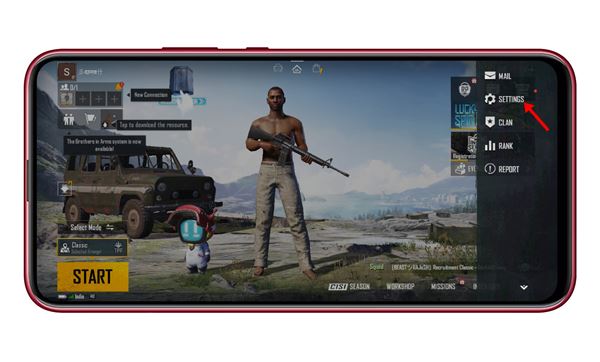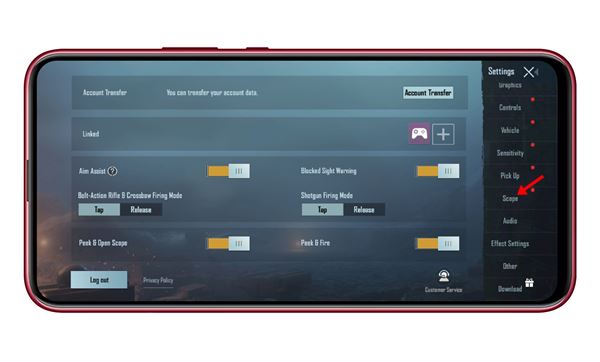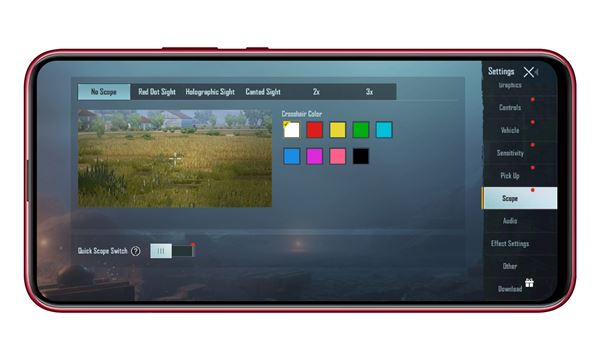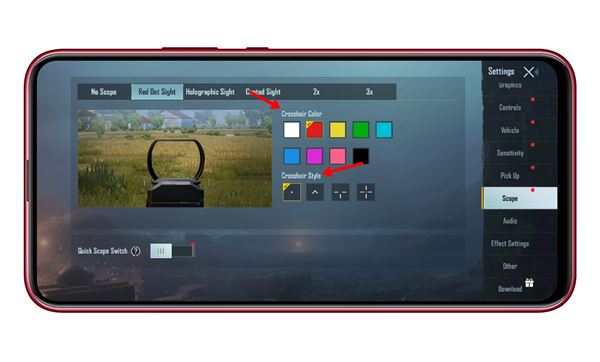Although the new game shares most of the PUBG Mobile Global edition features, developers have made few changes to comply with the Indian rules. For example, the hit color has been changed from red to green; users get to hear a virtual game reminder at the start and more. However, the hit color can be changed via the Game’s settings, but there’s no red color option. Similarly, you can even change the crosshair colors for guns on the BGMI. So, if you cannot change the crosshair color in BGMI, you are reading the right guide. Also Read: How to Change the Hit/Damage Effect Color in BGMI
Steps to Change the Crosshair Color or Style in BGMI
In this article, we will share a step-by-step guide on how to change crosshair color in Battlegrounds Mobile India. The process is going to be very easy; follow some of the simple steps given below. Step 1. First of all, launch Battlegrounds Mobile India on your Android smartphone. Step 2. Now tap on the ‘Arrow‘ button located in the bottom right corner. You can check the screenshot below for more details.
Step 3. A sidebar will appear from the right; tap on the ‘Settings‘ option.
Step 4. On the Settings page, tap on the ‘Scope‘ button.
Step 5. Now you will find various scopes options. Just select the scope that you want to change the crosshair of in BGMI. For example, here, I have selected ‘Red Dot Sight.’
Step 6. You will find a variety of Crosshair color options on the right. Similarly, you can change the Crosshair Style also.
Step 7. You need to modify the settings for Holographic, Canted, 2x, and 3x scope. That’s it! You are done. This is how you can change crosshair color & style in BGMI. So, this article is all about how to change the crosshair color and style in Battlegrounds Mobile India. I hope this article helped you! Please share it with your friends also. If you have any doubts related to this, let us know in the comment box below.