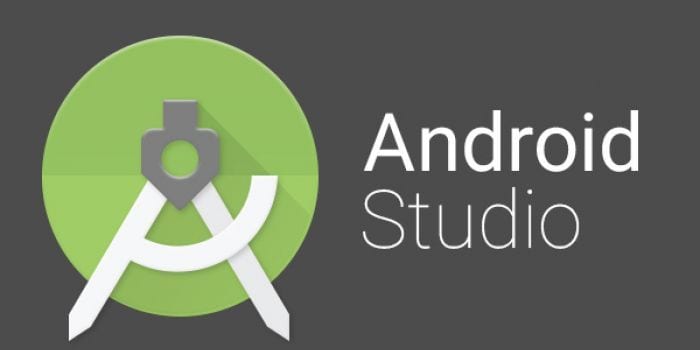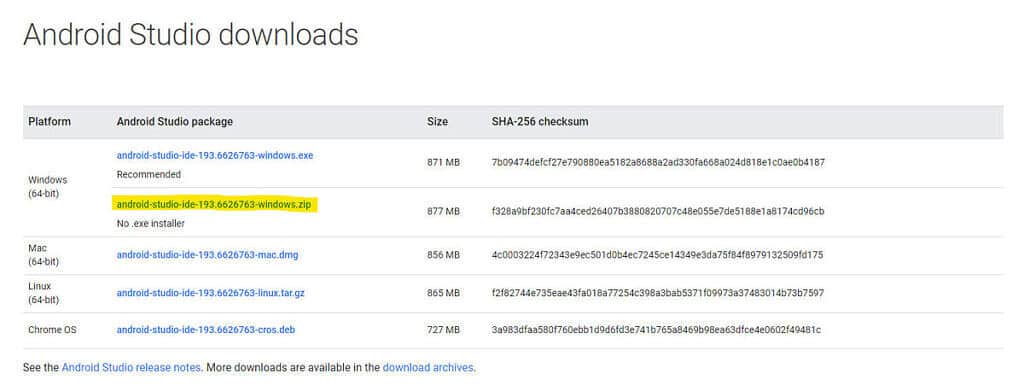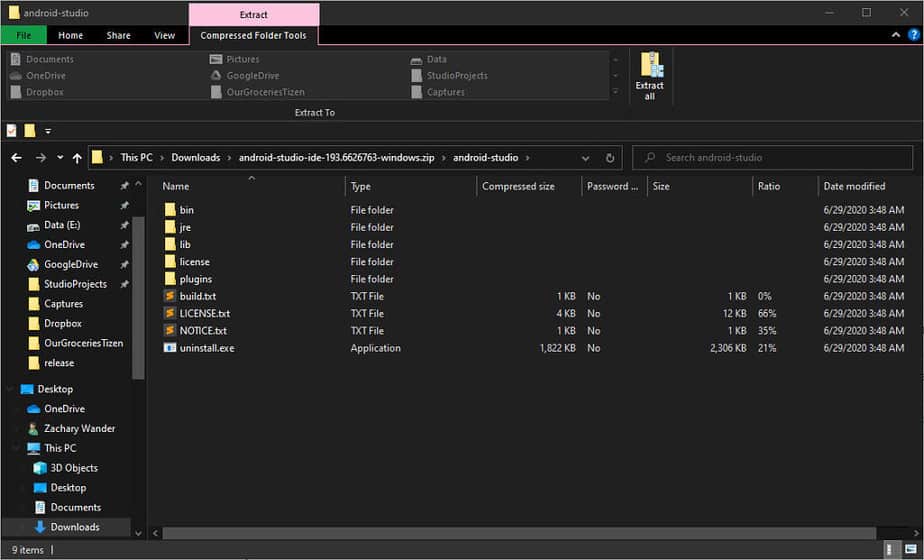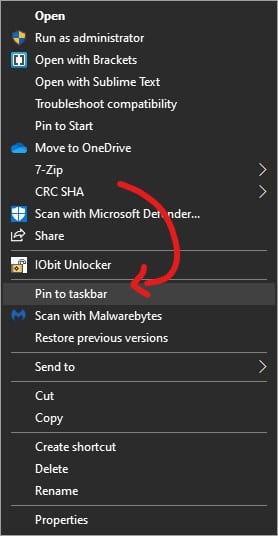What is Android Studio?
For those who don’t know, Android Studio is an IDE (Integrated Development Environment) developed and managed by Google. Android Studio is mostly used to create an Android app. It’s a framework that includes every tool that you need to build an Android app and game. Since its a development tool, Android Studio requires manual setup. Therefore, in this article, we have decided to share a working method to download and install Android Studio in Windows 10 computers. [alert-announce]Also Read: How To Use Android Phone Camera as Webcam for PC[/alert-announce]
Download & Install Android Studio on Windows 10
To download the Android Studio on Windows 10, you need to visit this link. From this link, you need to download the appropriate Android Studio version for your system. Make sure to pick and download the appropriate installation file for your device. Step 1. Head to the link given above and download the Android Studio ZIP version for Windows. Step 2. Now create a folder where you want to store the Android studio. Now Copy & Paste the Android Studio ZIP file on the created folder. Step 3. Now, extract the ZIP file that you have downloaded. You will now see a folder called android-studio. Step 4. Now you need to open the ‘bin’ folder and find the studio64.exe. If you are using the 32bit OS, then you need to find the studio32.exe. Step 5. Right-click on the file and select ‘Pin to Start’. Again right-click on the file and select the ‘Pin to taskbar’ option. Step 6. Now you will be able to search Android studio in the search menu. Also, you will be able to launch the Android studio from the taskbar itself. That’s it! You are done. This is how you can download & install Android Studio in Windows 10 operating system. [alert-announce]Also Read: How to Download & Install Xcode in Windows 10[/alert-announce] So, this article is all about how to download & install Android Studio in Windows 10 operating system. I hope this article helped you! Share it with your friends also.