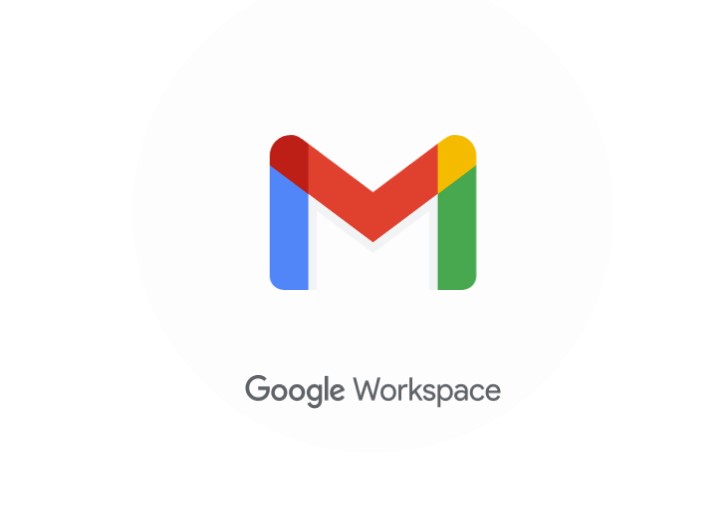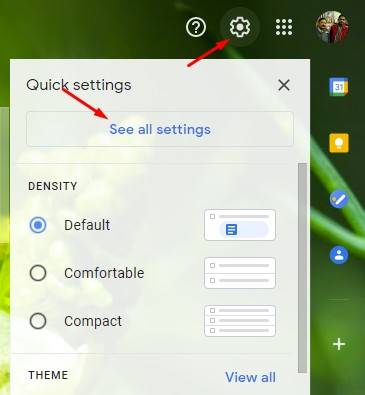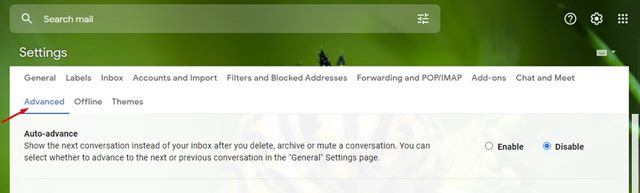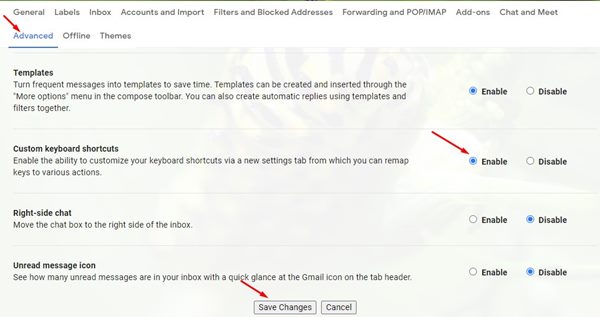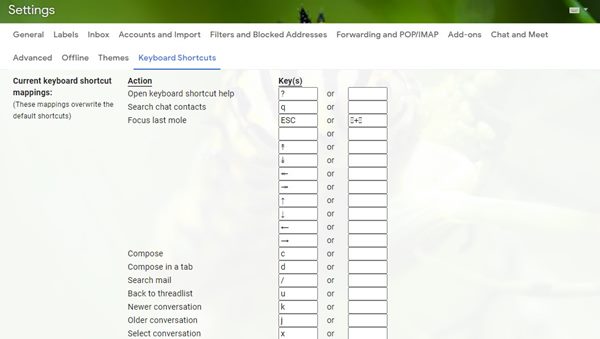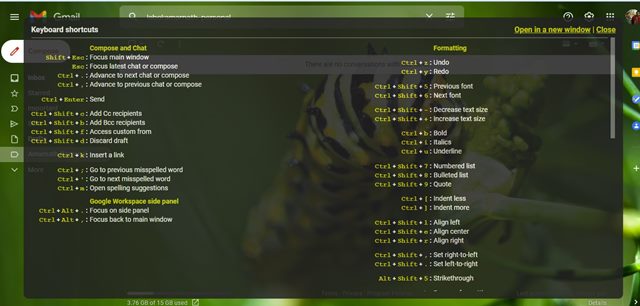Recently, while using Gmail, we found another best feature that allows you to use keyboard shortcuts to perform specific actions. For example, you can directly press the ‘C’ key on your keyboard to open a new compose window. Similarly, you can set the ‘R’ key to reply to a specific Gmail conversation. However, to use the keyboard shortcuts in Gmail, you first need to enable the feature from the Gmail settings. So, if you are interested in enabling Keyboard shortcuts in Gmail, you are reading the right article.
Steps to Enable Custom Keyboard Shortcuts in Gmail
In this article, we will share a step-by-step guide on how to enable Keyboard Shortcuts in Gmail. Let’s check out. Step 1. First of all, head to the Gmail website from your web browser.
Step 2. Next, click on the Settings icon as shown below and select ‘See all settings’.
Step 3. On the Settings page, click on the ‘Advanced’ option, as shown in the screenshot below.
Step 4. Now scroll down and select ‘Enabled’ on the ‘Custom Keyboard shortcuts’ Once done, click on the ‘Save Changes’ button.
Step 5. Now the webpage will reload, and you will find a new ‘Keyboard Shortcuts’ option on the Settings page.
Step 6. Click on the ‘Keyboard shortcuts’ and set the keyboard shortcuts as per your wish.
Step 7. To open the Keyboard Shortcut guide, type the question mark (Shift+/) key on your keyboard.
That’s it! You are done. This is how you can enable, view, and customize your Gmail keyboard shortcuts. So, this guide is all about how to enable Keyboard shortcuts in Gmail. I hope this article helped you! Please share it with your friends also. If you have any doubts related to this, let us know in the comment box below.