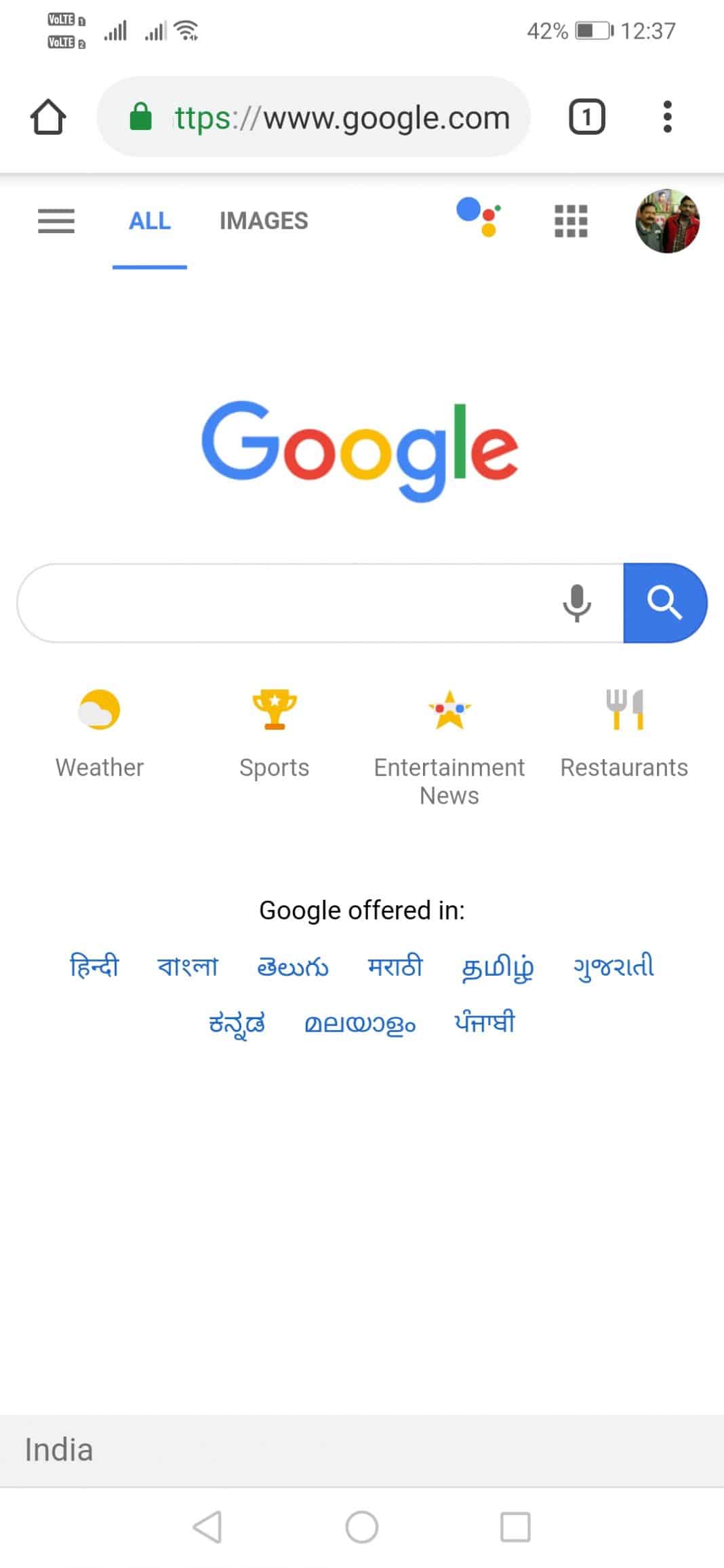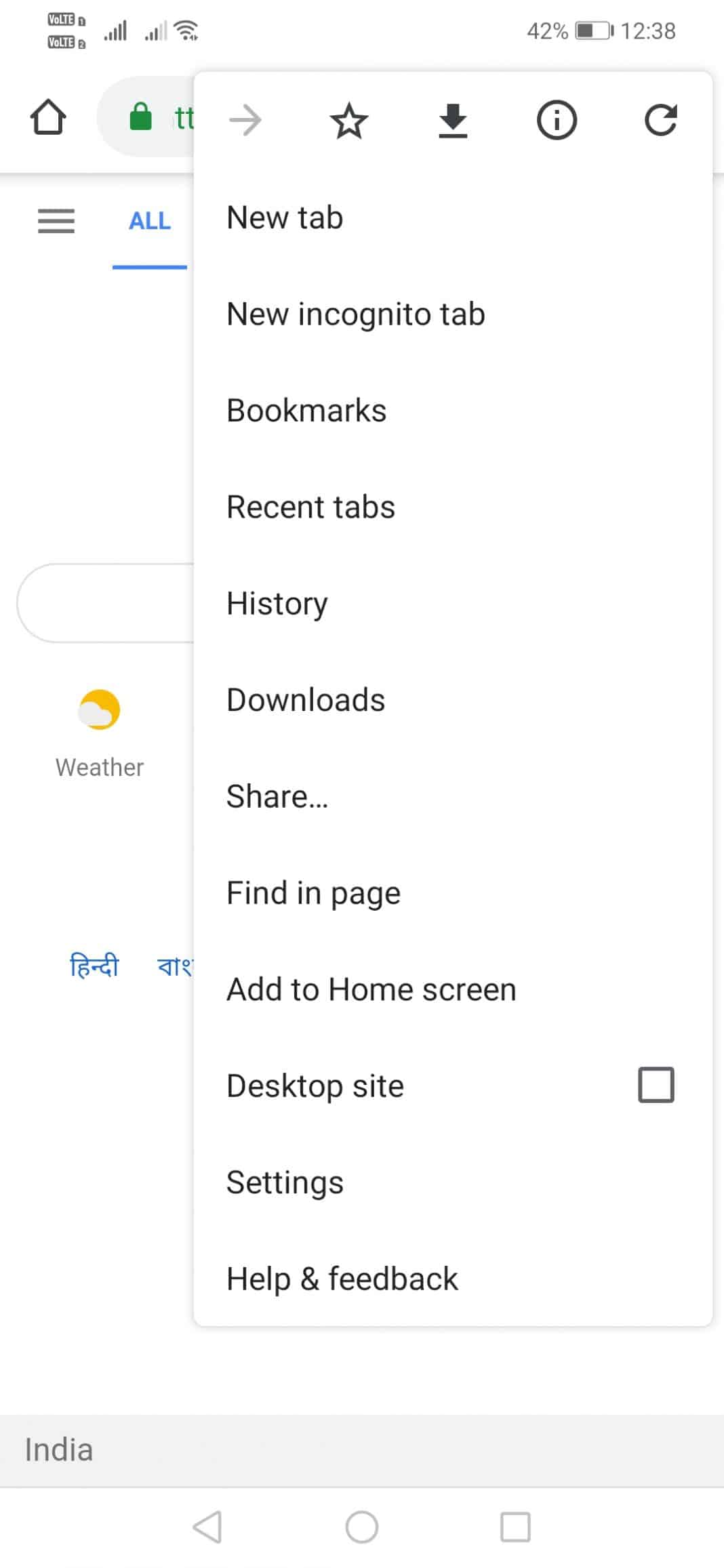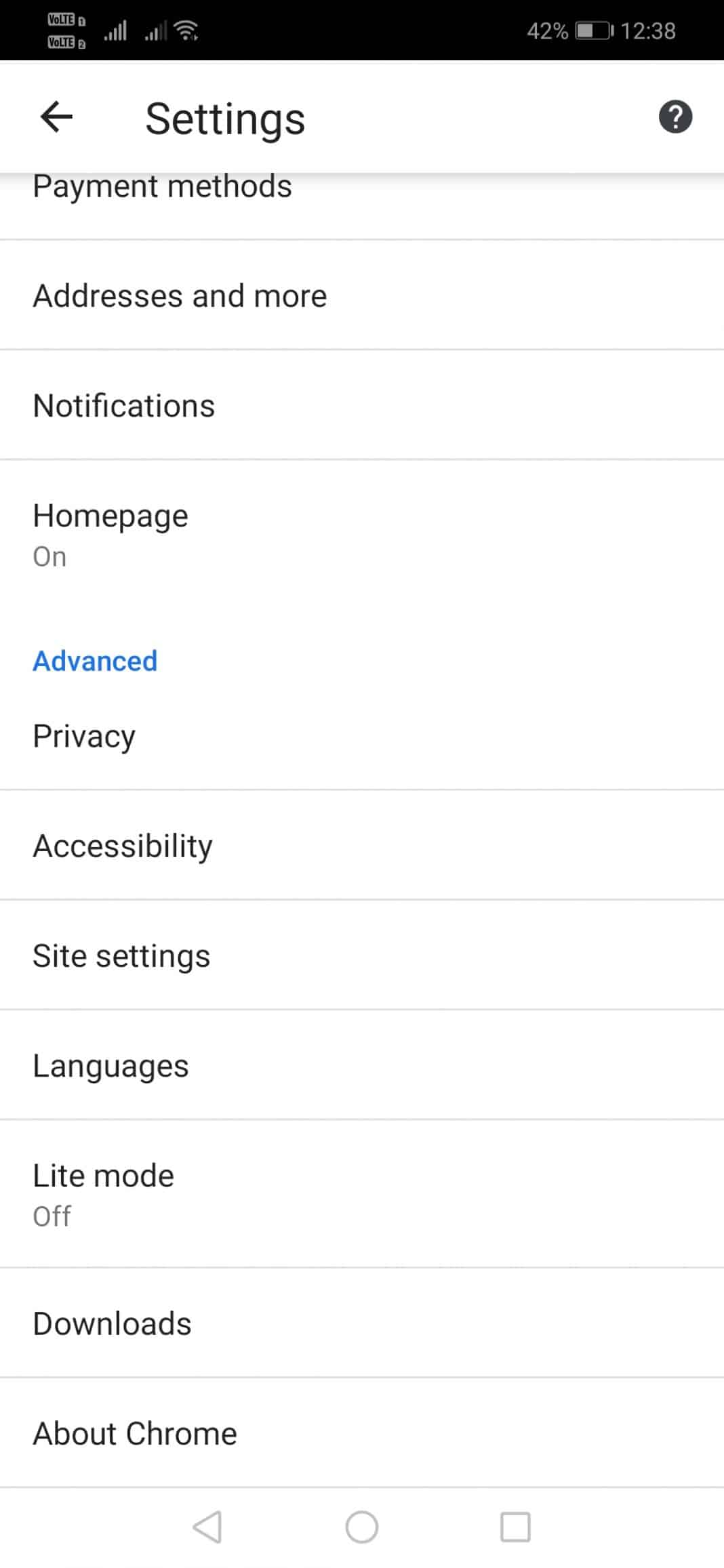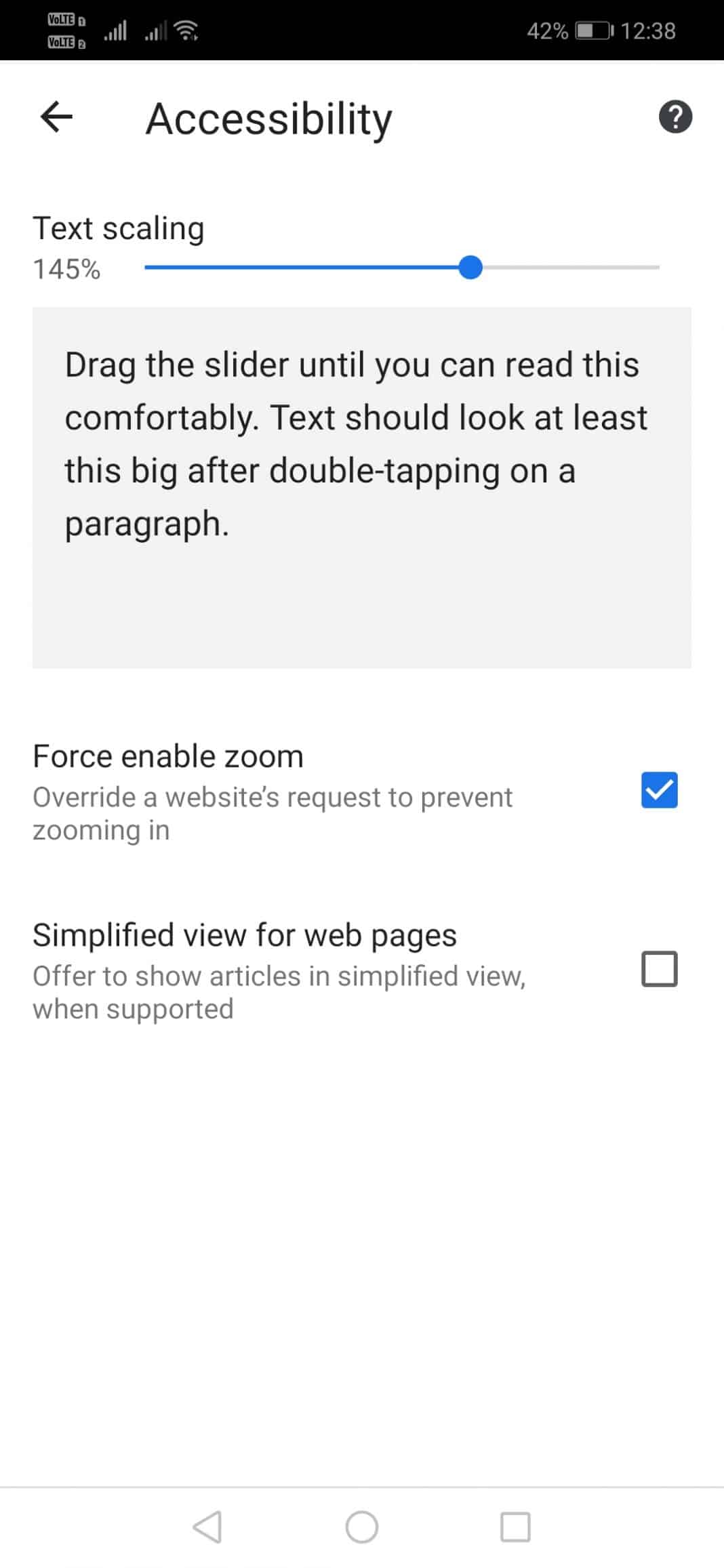Well, if we look around, we will find that Google Chrome is right now the most used browser on every platform, including Windows, Android, iOS, etc. The web browser offers users a wide range of features like theme support, extensions, etc. There are plenty of Chrome extensions available on the web-store that can modify or add new features to the browser. If we talk about the extensions to improve the readability, there are extensions available to adjust the text size, change fonts, etc. However, the extension support is not available on the Android web browser, so, users need to rely upon chrome internal settings to improve the readability. Recently, lots of users have messaged us asking about how to increase the text size in Google Chrome for Android. There are many reasons why you might want to increase your text size in Google Chrome. Chrome’s accessibility options have a few tools to help the readability of texts on the website. So, in this article, we are going to share a working method to increase text size in Google Chrome for Android. However, before we share the method, please be mindful that decreasing the text size is suitable for fitting more words on the page. Similarly, increasing the text size will be more comfortable to read, but it will not fit more words.
How To Increase Text Size In Chrome For Android
The method that we are going to share below only works on Google Chrome for Android, and it doesn’t work on the iPhone version of Google Chrome. So, let’s check out how to increase text size in Google Chrome for Android devices.
First of all, open Google Chrome on your Android smartphone.
In the next step, tap on the three dots in the top-right corner and tap on Settings.
Now under the Settings page, tap on the Accessibility option.
There you will see the option of Text scaling. You need to adjust the slider as per your need.
That’s it, you are done! Now just visit your favorite web page, and you will see the increased text size. If you want to reset the text scaling, simply adjust the Text scaling slider to 100%. If you have any other doubts, let us know in the comment box below.